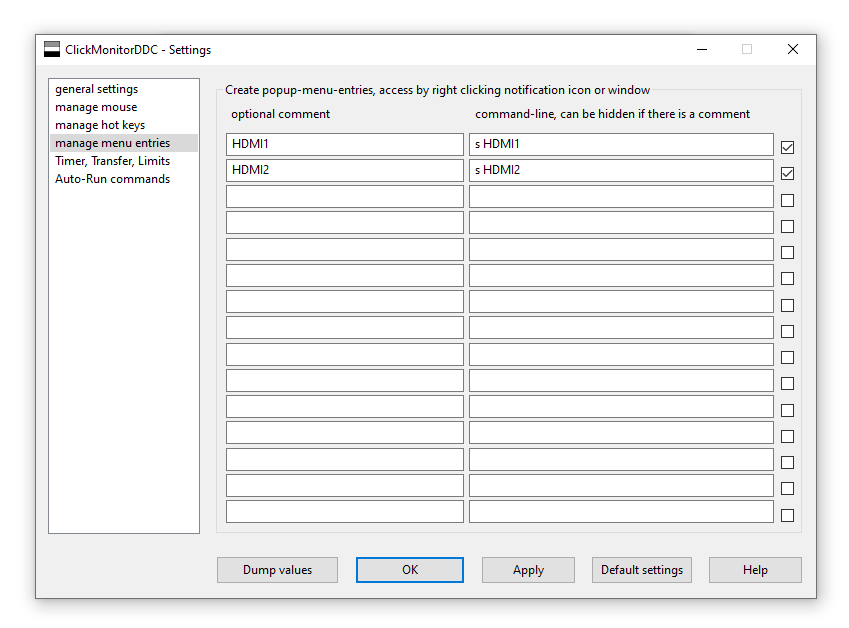back to the top
Switching monitor input using DDC on macOS and Windows
I’ve been using the same keyboard, mouse and monitor to intermittently work on two laptops; one running macOS, the other running Windows. As I end up switching frequently throughout the day, I’ve been streamlining the process. Where I initially physically switched laptops around, it’s now mostly software. I figured I’d write down which tools I settled on, so as to be able to recommend them to others and for future reference.
For the keyboard and mouse, I simply ended up with bluetooth devices that support pairing to multiple hosts; I’m using a Keychron K3 Max and a Logitech MX Anywhere 3. For the monitor, I’ve connected the laptops to individual HDMI ports, and use ‘Direct Digital Control’ (DDC) for input switching.
macOS
On macOS, I’m using the free version of BetterDisplay. With the app accessible via the menu bar item, I leave the DCC Input Source item expanded for easy switching.
Windows
For Windows, several modern tools come up in a Google search (such as Twinkletray and Monitorian) that allow you to control brightness settings via DDC. For input switching, the true solution is somewhat more difficult to find. With the official website offline, ClickMonitorDDC is hard to obtain from a trusted source. I’ve downloaded it from Majorgeeks.com in the hopes that it’s not malware; the specific executable appears to have been around for a while, at least. For posterity, I’ve uploaded it here as well.
ClickMonitorDDC_7_2.exe
MD5: 5ba861ea0daf2be979e252f766e38395
SHA256: 25f8df79837977df493ec9afbf653154b7ef46fd04838046ebe5e48328d66df2
After running the executable, switching shortcuts can be added to the tray item via the Settings menu as shown on the screenshot below. The command-line options are documented in the included .txt file.